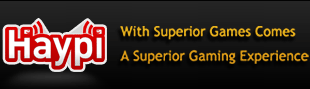Tech Guide 3 by IP! Actually DELETING a file.
Techheads, read this.
When you delete a file, YOU DO NOT DELETE IT
To actually delete something, read my 3rd tech guide.
Once again, M rated for messed up formatting...
1.A: File Deletion
This may sound extremely obvious and not even worth reading about, but there's more to deleting a file than you may think. When you 'delete' a file, you clear the front end of it, meaning you cannot use the file or find it on your PC. But it hasn't been deleted. The back end of the file and all its data still exists. It will be overwritten over a long period of time, but here's how to fully delete any files.
1: Download a File shredder. The best one can be found here: http://goo.gl/tlDF
2: Download and install Advanced SystemCare: http://goo.gl/9wSPG
3: After installing it, close the program and go to your desktop.
4: Create a folder called 'junk' or whatever you choose.
5: Right click on your recycle bin and click 'Undeleter' from the drop-down menu.
6: Select the option to recover all file types and restore them to a custom folder. Navigate to the 'junk' folder on your desktop.
7: Let it recover the files. Depending on how long you have had the computer for without doing a file clearout the recovery may take a considerable amount of time.
8: When it completes, click 'Finish' and close the window. Return to your desktop, right click on the 'junk' folder, click 'File Shredder' and click 'Secure Delete Files'. Click 'OK' and let it shred them. This may take a while depending on the number of files. Let it finish, however long it takes. You can use your PC as normal during the shredding process.
You have succcessfully cleaned your PC of back-end files! Now that you have done this, never do a standard delete on your files. Always shred them to prevent a build-up
When you delete a file, YOU DO NOT DELETE IT
To actually delete something, read my 3rd tech guide.
Once again, M rated for messed up formatting...
1.A: File Deletion
This may sound extremely obvious and not even worth reading about, but there's more to deleting a file than you may think. When you 'delete' a file, you clear the front end of it, meaning you cannot use the file or find it on your PC. But it hasn't been deleted. The back end of the file and all its data still exists. It will be overwritten over a long period of time, but here's how to fully delete any files.
1: Download a File shredder. The best one can be found here: http://goo.gl/tlDF
2: Download and install Advanced SystemCare: http://goo.gl/9wSPG
3: After installing it, close the program and go to your desktop.
4: Create a folder called 'junk' or whatever you choose.
5: Right click on your recycle bin and click 'Undeleter' from the drop-down menu.
6: Select the option to recover all file types and restore them to a custom folder. Navigate to the 'junk' folder on your desktop.
7: Let it recover the files. Depending on how long you have had the computer for without doing a file clearout the recovery may take a considerable amount of time.
8: When it completes, click 'Finish' and close the window. Return to your desktop, right click on the 'junk' folder, click 'File Shredder' and click 'Secure Delete Files'. Click 'OK' and let it shred them. This may take a while depending on the number of files. Let it finish, however long it takes. You can use your PC as normal during the shredding process.
You have succcessfully cleaned your PC of back-end files! Now that you have done this, never do a standard delete on your files. Always shred them to prevent a build-up
 [url]
[url][img]
http://www.haypi.com/forum/viewtopic.php?f=5&t=13519
^^ YOUR TECH SUPPORT THREAD!^^
Get quality support for all your tech needs! Nothing we can't do!